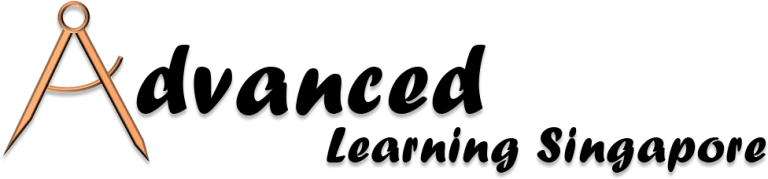1-Day Design and Build Digital Word Fill-in Form and Auto Export Collected Data to Excel Course
Course Overview
This course is created, owned and trained by Mr. Alaster Leong. Learn from the original creator of this course.
*Note: Click here to find out if VBA is allowed on your laptop before registering.
People dislike rigid forms layouts, for example, web forms that come in sequential layouts without flexibility. Digital Word fillable forms, on the other hand, provide layout flexibility that can be designed and built to suit the needs of the user and are also printable.
There are a wide variety of uses for digital Word fill-in forms across several industries and sectors. The following are some examples of how digital word fill-in forms can be used:
- Surveys and Questionnaires
- Registration and Application Forms
- Data Collection and Reporting
- Order Forms and Invoices
- Feedback and Comment Forms
- Customer Support and Contact Forms
- Travel and Booking Forms
- Health and Medical Forms
- Feedback and Evaluation Forms
- Claims and Reimbursement Forms etc.
Many people often struggle with common questions below –
- How to gather information efficiently
- How to transfer digital forms into a tabular format without manual data entry
- How to gather digital information?
- How to create digital fill-in form?
- How to batch transfer all digital forms into tabular format like Excel automatically?
- How to gather information more efficiently and many more.
While creating a form is easy, building and designing a digital Word fill-in form can be challenging and time consuming when transferring the digital form into a tabular format is done manually. For instance, imagine dealing with 50 forms, each containing 20 items. If you were to manually copy and paste the data, it might take you around 5 minutes or more for a single form. If you have 50 forms containing 1000 items to copy or paste, that will take you approximately 4 hours and 16 minutes of continuous manual work – that means half your working day is wasted!
Apart from learning how to build digital Word fill-in form, discover how to auto-export collected form data to Excel so you can dramatically improve your work efficiency and learn how you can complete 50 forms with 1000 items in less than 30 seconds, freeing up your time for other important and more valuable tasks.
Course Information
Fee
SGD 420.00 (Nett)
Absentees will be charged the full course fees
Time
9:00am to 5:00pm (07 hours)
Mode
Classroom @ Hotel
(Venue may be subject to changes)
Dates
07 Aug 2024
20 Nov 2024
If you have a group of 6 or more individuals attending for the same course, you can opt for your own closed class on your preferred month, subject to trainer’s availability.
ALS reserves the right to reschedule, postpone or cancel any course, change the venue at short notice and at its absolute discretion, due to insufficient enrolment, class size, availability and circumstances outside our control.
Why Learn With Us?
Objectives
- Create digital fill-in form in MS Word
- Fill MS Word form
- Automate the importing of MS Word forms in batch into MS Excel using VBA
- Make your work more efficient and save tons of time without entering the collected data manually
Who Should Attend
This course is recommended for anyone who required to collect data, e.g. sales and marketing, business development, human resource, marcom, finance, market surveyors, educator and more…
Methodology
This is a hands-on practical course. Trainer will walk through the topic step-by-step. Learners will be provided with exercise files on every topic to effectively apply what have been taught. A short Q & A session will be available after each topic.
Prerequisites
- Must possess basic working knowledge on MS Word and MS Excel.
- Prior programming and VBA knowledge is not required.
- Ensure VBA can be run on your laptop – click here for the guide to check VBA.
Things To Bring
- A Windows operating system laptop with Microsoft Excel and Word version 2010 or higher or Office 365 installed and VBA enabled. Click here to check if VBA can be run on your laptop (personal laptop is preferred as some company laptops may have security restrictions)
- Laptop power adaptor and a USB mouse.
Course Outline
1. Microsoft Word
- Developer tab
- Introduction to Content
- Controls
Which Content Controls should be avoided - Building the structure of the form using Table
- Inserting the Content Controls into the form structure
- Setting the properties of the Content Controls
- Save the document as the master copy
- Protecting the document so that only form filling is allows
- Save the document as another name for distribution
2. Microsoft Excel
- Create a workbook for collecting the data from the Word document form
- Create the VBA Sub procedure for importing form data from Word document in the Personal Macro Workbook
- Place the macro in Excel QAT
3. Test the Import
- Duplicate a few copies of the Word document that contains the form
- Save all duplicated copies in the same path as the Excel workbook
- Open all duplicated copies and fill the form
- Open the workbook and start the importing
Our Dedicated Lead IT Trainer - Mr. Alaster Leong
This course is created, owned and trained by Mr. Alaster Leong. Learn from the original creator of this course.
Alaster has been training adult learners in IT in both the private and public sectors since 1986. Alaster’s career before training centred around IT for over 12 years, as he held various roles within software development. He has earned himself a Microsoft Office Specialist (MOS) certification and he is an existing Trainer approved by People’s Association (PA). He was also a former Associate Trainer with the Civil Service College.
He specialises on training Microsoft Applications and Adobe Photoshop. Based on his vast experience and keeping abreast with the emerging trends, tools and technologies with the IT industry, especially software, he has extensively involved in developing several course outlines and course materials and conducting training to equip learners with skills in-demand or likely to be most important in the jobs of the future work.
Alaster constantly explore innovative and effective ways in imparting knowledge and engaging his learners at the same time. He also focuses his training on providing practical solutions to real-life problems, especially Excel. He is more than willing to help overcome various problems faced by his learners that arise in their workplace in applying their newly-acquired knowledge and skills any time after the course. He is well-known for his dedication, commitment and passion to training that makes him well-liked and appreciated by his learners.
More Courses By Alaster
Data Analysis using Dynamic and Interactive Excel Dashboard Course
Data Analysis with Excel Power Query, Data Model and Power Pivot Course
Excel 100 Tips and Techniques Course (Exclusive)
Excel 365 Dynamic Arrays Series 1 – Power Functions Course (Exclusive)
Excel Advanced Formulas and Functions Course
Excel Automation with VBA Series 1 – Fundamentals Course
Excel Data Cleansing and Building Techniques Course
Excel Pivot Table In-Depth Course
Excel Power Query Series 1 – Automating Data Preparation (Exclusive)
Excel Power Query Series 2 – Automate Complex Data Transformation (New & Exclusive)
Power BI Desktop Series 1 – Data Model, DAX and Dashboard Visualization Course (Exclusive)
Power BI Desktop Series 2 – Advanced DAX Formulas Course (Exclusive)